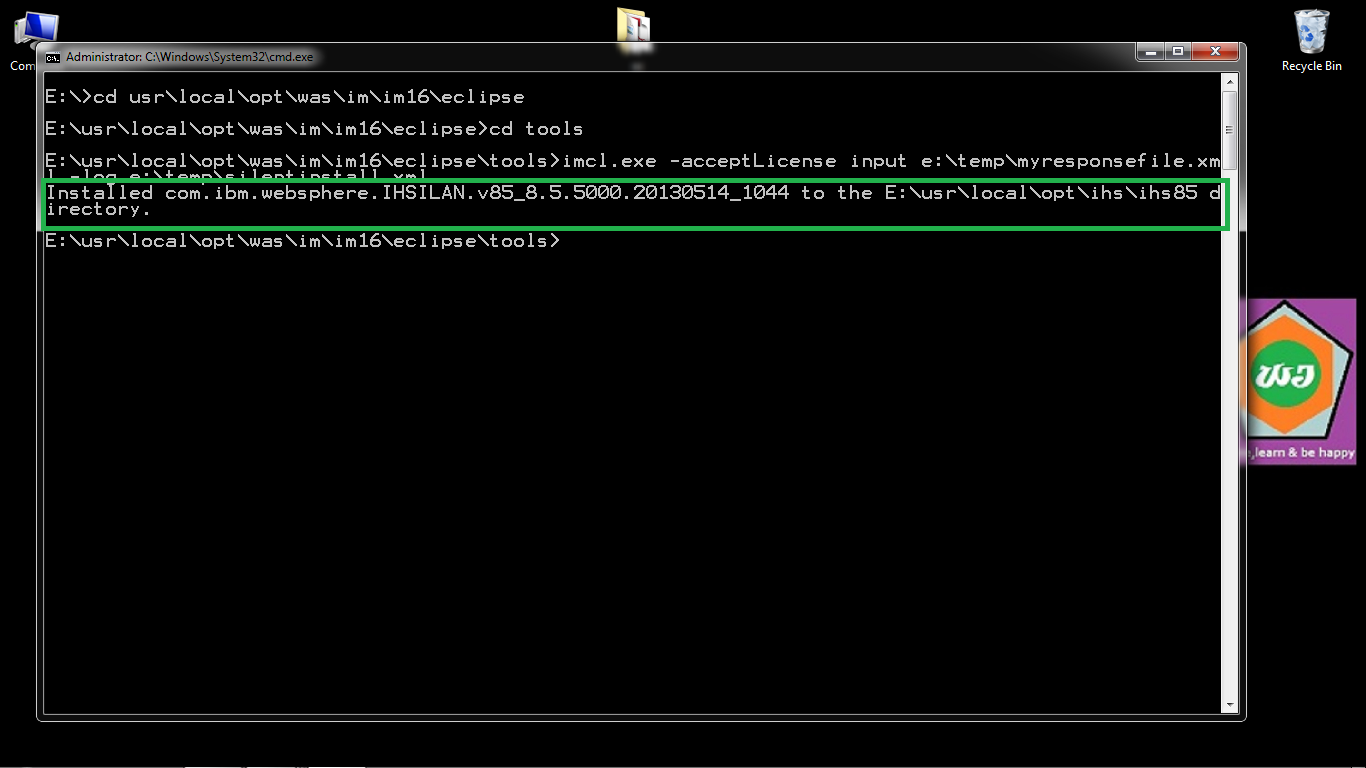Follow the steps to install IBM HTTP Server in silent mode on windows:
If u want to watch this process, click on below link
(or)
In this article I would like to explain How to install IBM HTTP Server 8.5 in silent mode using response file on windows.
I divide this article into 3 parts.
1)Installing installation manager (IM) silently by using the installer on windows.
2)Create our own response file for installing IBM HTTP Server(IHS) in silent mode using Installation Manager(IM).
3)Install IBM HTTP Server(IHS) in silent mode using our own response file.
Shall we start this task..........................
1)Installing installation manager (IM) silently by using the installer on windows:
I did one article on How to install installation manager (IM) silently by using the installer on windows.
So, check below link to complete first part.
I hope u complete first part. Now we will move to next part.
2)Create our own response file for installing IBM HTTP Server(IHS) in silent mode using Installation Manager(IM):
Note:
Silent installation cannot install packages that are contained different disks.
ex:
here I use IHS 8.5.5.0 trail version. It comes 2 different disks like
was.repo.8550.ihs.ilan_part1.zip
was.repo.8550.ihs.ilan_part2.zip
Then we unzip these 2 zip files. It will be created 2 diffrent folders like
was.repo.8550.ihs.ilan_part1
was.repo.8550.ihs.ilan_part2
Then we merge these 2 folders into one folder. Just follow below steps to merge.
Just change one unique name for 2 different folders. just like below name
was.repo.8550.ihs.ilan_part(At the time changing of 2 nd folder as like first folder, . It may ask "Confirm Folder Replace". Click on "Yes" button. Now u can have only one folder in that location. Follow images carefully u will get more idea about it.)
Now just follow command to create our own response file using Installation Manager(IM) GUI mode
InstallationManager_installation location\eclipse>IBMIM.exe -skipInstall "e:\temp" -record "e:\temp\myresponsefile.xml"
It will open the Installation Manager in record mode. Now follow the steps
1) Add the repository to install IHS. Follow the steps to add repository file.
File--------------->References------------------>Add Repository--------------->click on browse.
select repository file from IBM HTTP Server version 8.5 trial package folder.
2)After selecting repository file click on "Install" on the wizard of Installation Manager(IM).
3) Check the check box of IBM HTTP Server and click on "next".
4)Select the radio button to accept the license.
5)Specify the path for Share Resource Directory and click on "Next".
6) Specify the path for where to install IBM HTTP Server and click on "Next".
7)Leave default and Click "Next".
8) click on "Next".
9)Click on "Install".
10)It doesn't take time because it doesn't install IHS binary files.
11)Exit from Installation Manager(IM).
Now u check our own response file is created.
Now we move to next part, i.e. IHS installation in silent mode by using response file.
3)Install IBM HTTP Server(WAS) in silent mode using our own response file:
Now use "imcl" command to install IHS in silent mode.
"imcl" command is under IM_root\eclipse\tools
check below ex command for installing IHS
InstallationManager_installation location\eclipse\tools>imcl.exe -acceptLicense -input e:\temp\myresponsefile.xml -log e:\temp\wassilent.xml
Now IHS is installed in ur box. If u find any errors, check log file.
That's it......
Thanks. Comments & feedback r most welcome.